How to Make AI Create PowerPoint Presentations? It’s the #1 question I get on EVERY workshop or keynote I’m hosting. Finally, here’s the answer!
Watch me turn messy data into executive-ready slides in under 5 minutes using Claude’s NEW 2025 feature – using your own template!
What You’ll See in This Tutorial: Quick Overview
In the video above, I demonstrate:
- ✅ How AI transforms employee data into professional presentations
- ✅ Using YOUR company’s PowerPoint template with artificial intelligence
- ✅ Essential settings for AI PowerPoint generation
- ✅ Complete walkthrough from raw data to finished slides
Can’t watch right now? Therefore, here’s everything you need to know:
How AI Creates PowerPoint: The Breakthrough Feature
Previously, AI presentation tools forced you into generic templates. However, Claude just changed the game completely.
For the first time, artificial intelligence can:
- Import YOUR PowerPoint templates seamlessly
- Preserve YOUR brand colors and fonts perfectly
- Generate REAL .PPTX files instantly
- Deliver truly professional results
Moreover, this isn’t another generic slide maker. Instead, it’s the professional solution we’ve been waiting for.
Getting Started: Make AI Create PowerPoint in 2 Minutes
Step 1: Verify Your Subscription Plan
First, you’ll need one of these plans:
- Claude Teams ($90/month) – Learn more about Claude Teams
- Claude Max (individual plan)
- Claude Enterprise (custom pricing)
⏰ Pro users: Additionally, this feature arrives in a few weeks!
Step 2: Enable AI Presentation Creation
Next, follow these steps:
- Navigate to Settings
- Subsequently, click Features
- Then select Experimental
- Finally, enable “Upgraded file creation”
Consequently, you’re ready to create AI PowerPoint presentations!
How to Make AI Create PowerPoint: The 5-Step Method
🎬 Watch the demonstration in the video above:
Step 1: Upload Your Data Sources Initially, gather your materials:
- Excel spreadsheets
- CSV reports
- Survey results
- Furthermore, any structured data works
Step 2: Let AI Analyze Your Information First Subsequently, use this prompt:
"Analyze this employee engagement data
and identify the top 5 insights for executives"Step 3: Import Your PowerPoint Template Then, upload:
- Your company’s official .PPTX file
- Including your logos
- Additionally, your brand colors
- Moreover, your custom fonts
Step 4: Generate Your AI PowerPoint Presentation Afterwards, prompt Claude:
"Create a 12-slide presentation using my template
for C-suite executives about our engagement crisis"Step 5: Download Your Completed PowerPoint Finally, you can:
- Download the .PPTX file directly
- Open in Microsoft PowerPoint
- Make final adjustments if needed
- Present immediately!
AI PowerPoint Templates: Copy These Proven Prompts
For Sales Teams Creating AI Presentations
"Create a 10-slide pitch deck using my template.
Focus on ROI, case studies, and pricing.
Audience: Fortune 500 CEOs"For HR Teams Using AI PowerPoint Tools
"Turn this survey data into executive presentation.
Show engagement scores by department.
Include 3 action items."For Finance Teams Automating PowerPoint Creation
"Create quarterly report from this data.
15 slides with charts.
Highlight revenue growth and cost savings."Real Results: AI Creates PowerPoint Presentations (Video Proof)
As demonstrated in the video:
- Input: Messy employee data spreadsheet
- Output: Professional executive presentation
- Time: Under 5 minutes
- Quality: Ready to present
Additionally, no cleanup was needed. Furthermore, no formatting required. Simply done.
Alternative Ways to Make AI Create PowerPoint Presentations
Don’t Have Claude? Therefore, Try These Options:
Option 1: Gamma – Free AI Presentation Maker First, visit Gamma.app for instant slides. Subsequently, type your topic and export as PowerPoint. Moreover, it’s completely free for basic use.
Option 2: Canva Magic – AI PowerPoint Generator Alternatively, try Canva’s Magic Design. Then enter your prompt and download PPTX files. Additionally, you get 10 free uses monthly.
Option 3: Google Slides + SlidesAI Extension Furthermore, consider SlidesAI for Google Slides integration. Paste your content, generate slides, and export to PowerPoint seamlessly.
However, none of these alternatives use YOUR templates like Claude does.
Common Questions About AI PowerPoint Creation (From Comments)
“How does AI create PowerPoint with complex templates?” Indeed, Claude respects master slides, layouts, and all formatting. Therefore, your complex templates work perfectly.
“Can AI create PowerPoint for Google Slides users?” Although Claude makes PowerPoint files, you can import them to Google Slides afterwards. Subsequently, all formatting remains intact.
“Is AI PowerPoint generation really that fast?” Absolutely! Watch the video above—I demonstrate the entire process live in under 5 minutes.
“What about charts when AI creates PowerPoint presentations?” While basic charts generate automatically, complex visualizations may need manual adjustments. Nevertheless, the time savings are substantial.
Additional AI PowerPoint Tutorials Coming Soon
Want more demonstrations? Consequently, here’s what I’ll cover next:
- Financial reports with automated charts
- Training materials from documentation
- Sales decks with integrated case studies
- All-hands meeting presentations
[Subscribe for upcoming tutorials →]
Start Now: Make AI Create Your First PowerPoint
Immediately After Watching:
- Sign up for Claude Teams via Anthropic’s website
- Enable the feature (Settings → Features → Experimental)
- Prepare your template (any .PPTX file works)
- Gather your data (Excel, CSV, text)
- Apply my prompt from the video demonstration
As a result, you’ll have a presentation in 5 minutes.
Why AI PowerPoint Creation Changes Everything
Stop wasting hours on slide formatting. Instead, let AI handle the heavy lifting.
As demonstrated in the video, artificial intelligence now creates REAL presentations that look genuinely professional. Moreover, Claude’s new feature preserves your templates, maintains your brand, and produces actual PowerPoint files.
Therefore, watch the video above to see the exact process. Then, try it yourself immediately.
Learn More About AI Presentation Tools
For additional insights, check out these authoritative resources:
- Microsoft’s AI PowerPoint Features
- Google’s Presentation AI Updates
- Anthropic’s Claude Documentation
📺 Related Video Tutorials
If this helped, subsequently you’ll love:
- Claude vs ChatGPT for Business Presentations
- AI Tools That Actually Save Time Daily
- Data Analysis with AI: Complete Video Guide
💬 Questions About Making AI Create PowerPoint?
Drop a comment below or on YouTube. Additionally, I respond within 24 hours.
Video timestamps for reference:
- 0:00 – How to make AI create PowerPoint presentations
- 0:45 – Accessing AI presentation features
- 1:30 – Essential settings for AI PowerPoint
- 2:15 – Live demonstration begins
- 3:45 – Download and sharing options
Ready to try? Get Claude Teams here →
Video published: September 2025 | Article updated: September 2025
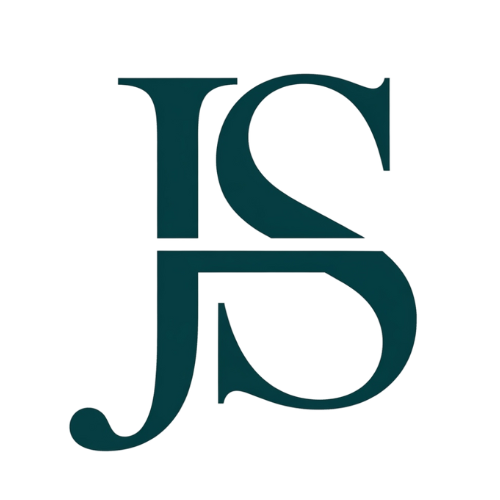
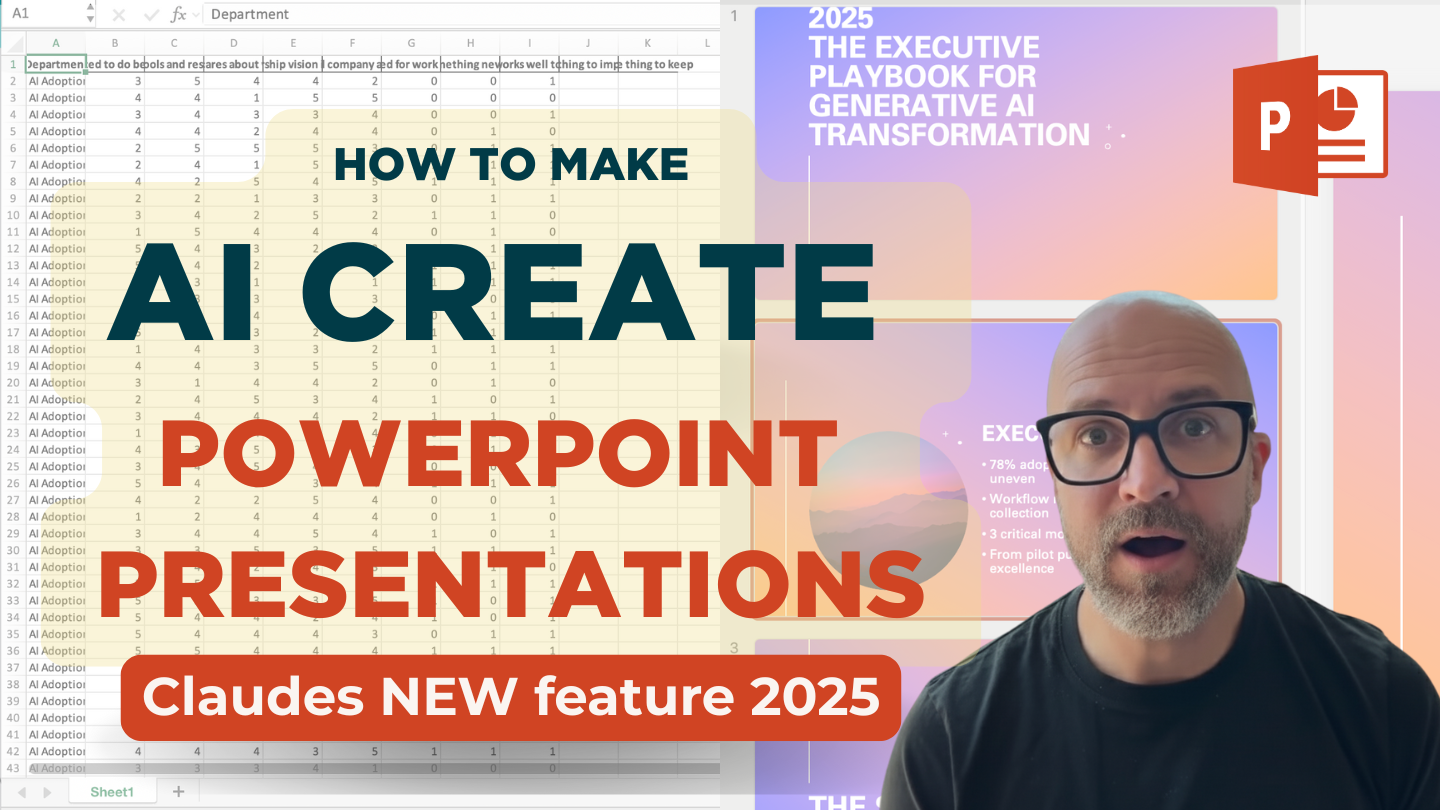
Comments are closed